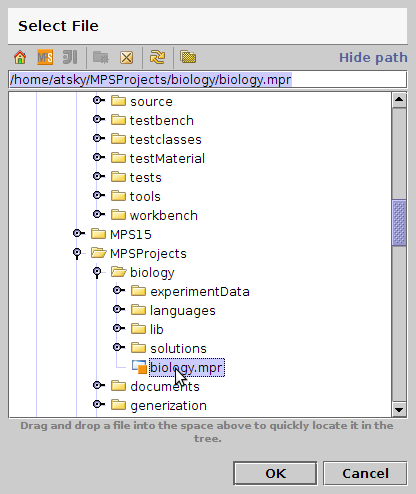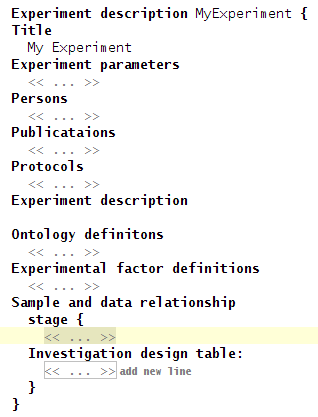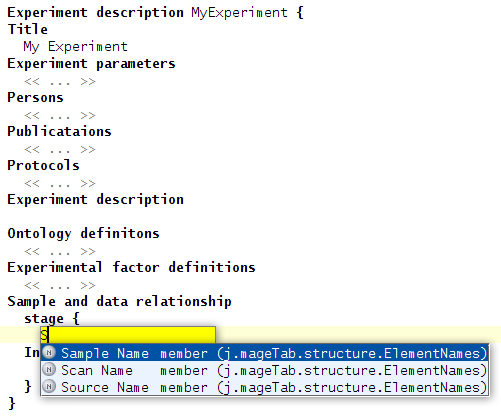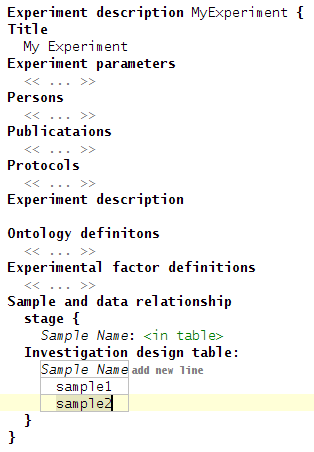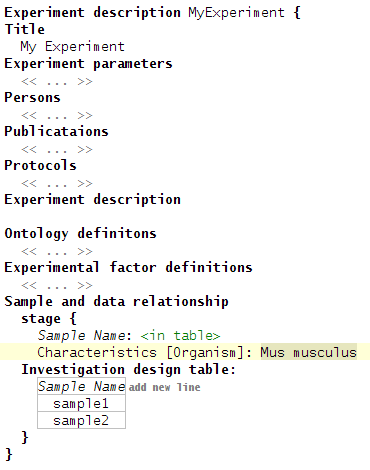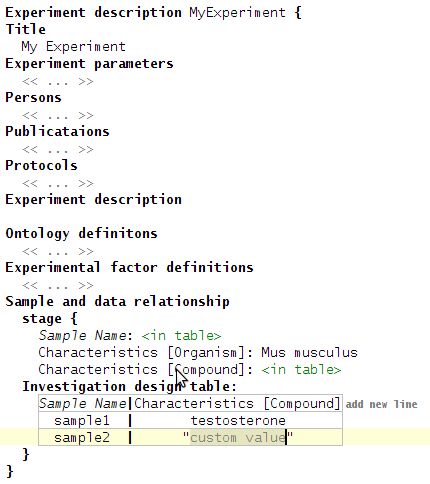MAGE TAB editor tutorial
From IT SPb Academy
Contents |
Open project
Chose File -> Open Project. Select file biology.mpr.
View existing experiments
Open solution jetbrains.mageTab.experiments. Then open model jetbrains.mageTab.experiments.
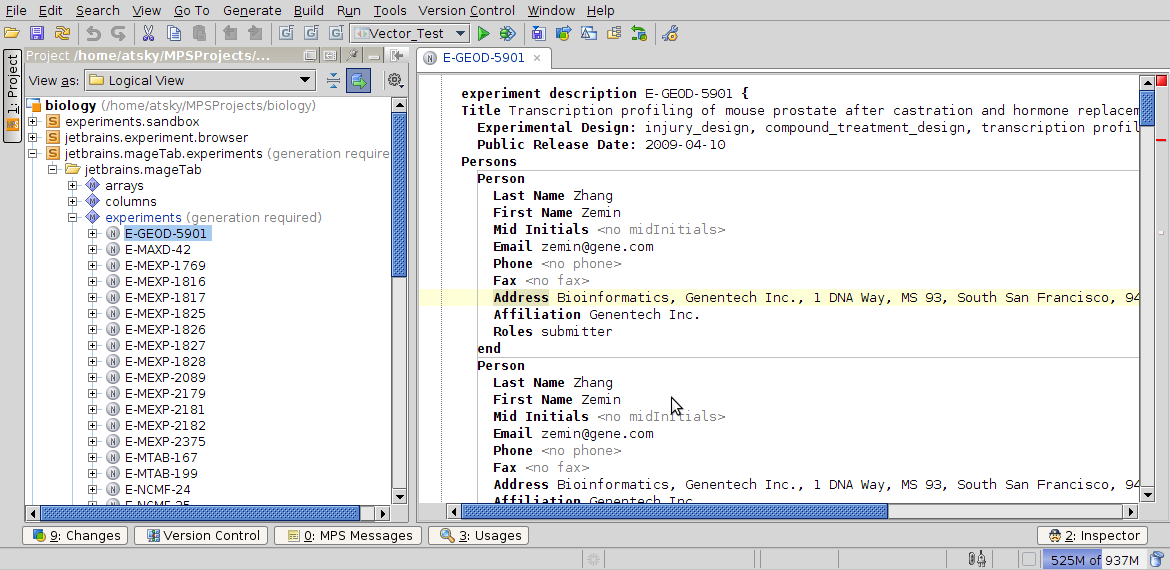
Import file
To import idf file open context menu on model and click Import file.
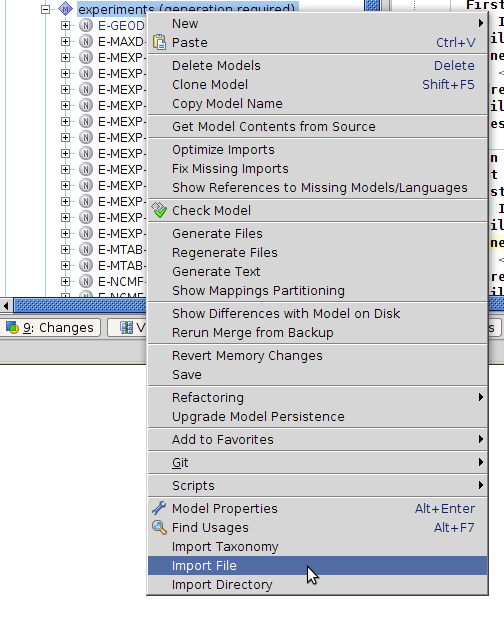
Then chose idf file to import.
Create new experiment
To create new experiment use New -> jetbrains.mageTab -> Experiment Description
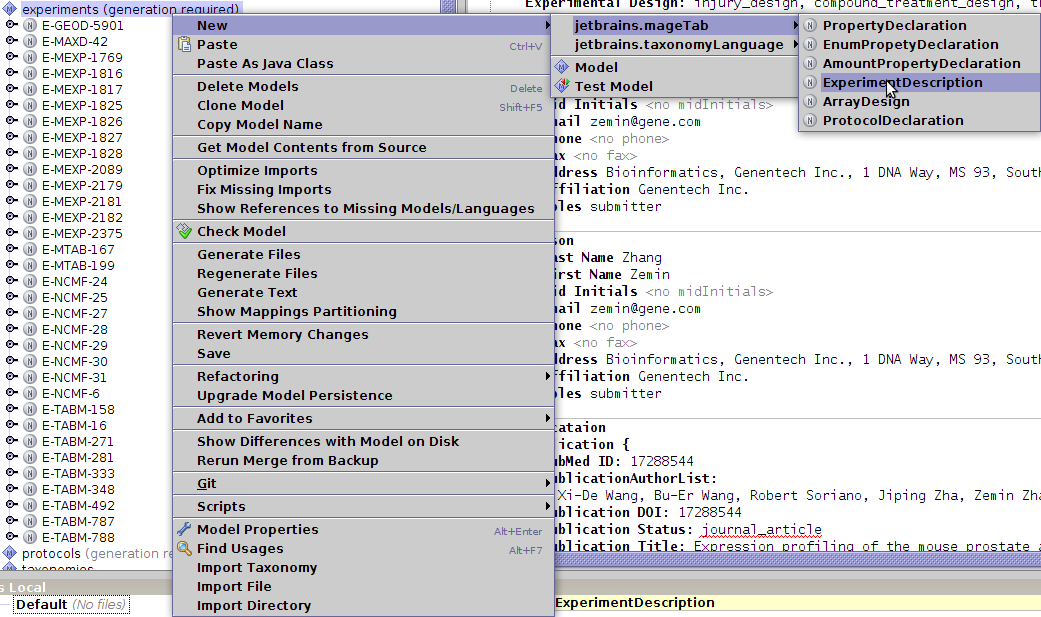
Add stage in Sample and Data Relationship section. Each stage consist of two parts: relationship section definitions and data table.
Add "Sample Name" relationship section definition.
Set value <in table> to definition. And add two values to table: "sample1", "sample2".
Add "Characteristics [Organism]" with value Mus musculus.
Add "Characteristics [Compound]" with two values in table. One value from ontology and one custom value. To add custom value use double quotation mark.
Experiment sample
There is small sample of experiment:
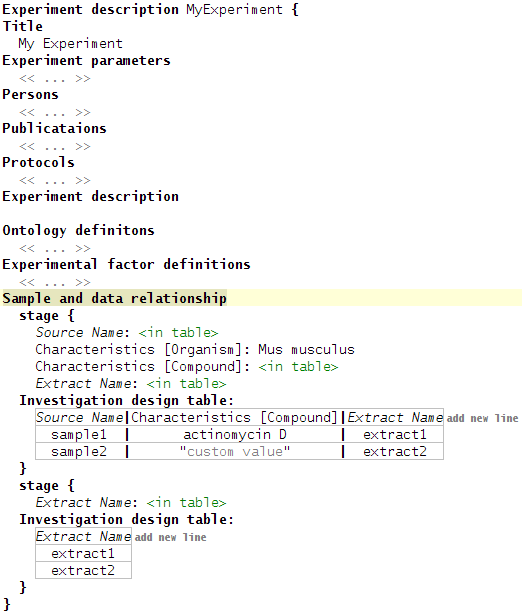
Most interesting part of experiment is Sample and data relationship. This part consist of stages.
Stage consist of relationship section declarations and table of values.
There is two types of section declarations.
Named sections:
- Source Name
- Sample Name
- Extract Name
- Labeled Extract Name
- Hybridization Name
- Assay Name
- Scan Name
- Normalization Name
Other section:
- Array Data File
- Derived Array Data File
- Array Data Matrix File
- Derived Array Data Matrix File
- Image File
- Array Design REF
- Protocol REF
- Characteristics[<category term>]
- Provider
- Material Type
- Label
- Factor Value[<experiment factor name>]
- Parameter Value[<protocol parameter>]
- Description
- Comment[<comment name>]
If property has same value for all elements, property value can be placed in declaration.
If property has different values place <in table> value in declaration.
Property can has custom value. To add custom value use " symbol.